In today's digital world, advertising has taken a revolutionary turn with the advent of platforms like Google Ads, providing businesses the opportunity to reach a global audience with just a few clicks. This guide aims to demystify the process of creating Google Ads using ChatGPT, an advanced language model developed by OpenAI. With the fusion of artificial intelligence and digital advertising, you can now streamline your ad creation process, harness the power of personalized content, and efficiently target your desired audience. Whether you're a seasoned marketer or a business owner taking your first steps in digital advertising, this comprehensive guide will provide you with the knowledge and skills to utilize ChatGPT effectively in your Google Ads campaign.
Step 1: Visit the ChatGPT platform and locate the 'Quick Creator' plugin in the 'New' section. Install the plugin to begin the ad creation process. Once the installation is complete, make sure to enable the plugin to unlock its functionality.(If you need help in installing a plugin in ChatGPT, Please read this article)
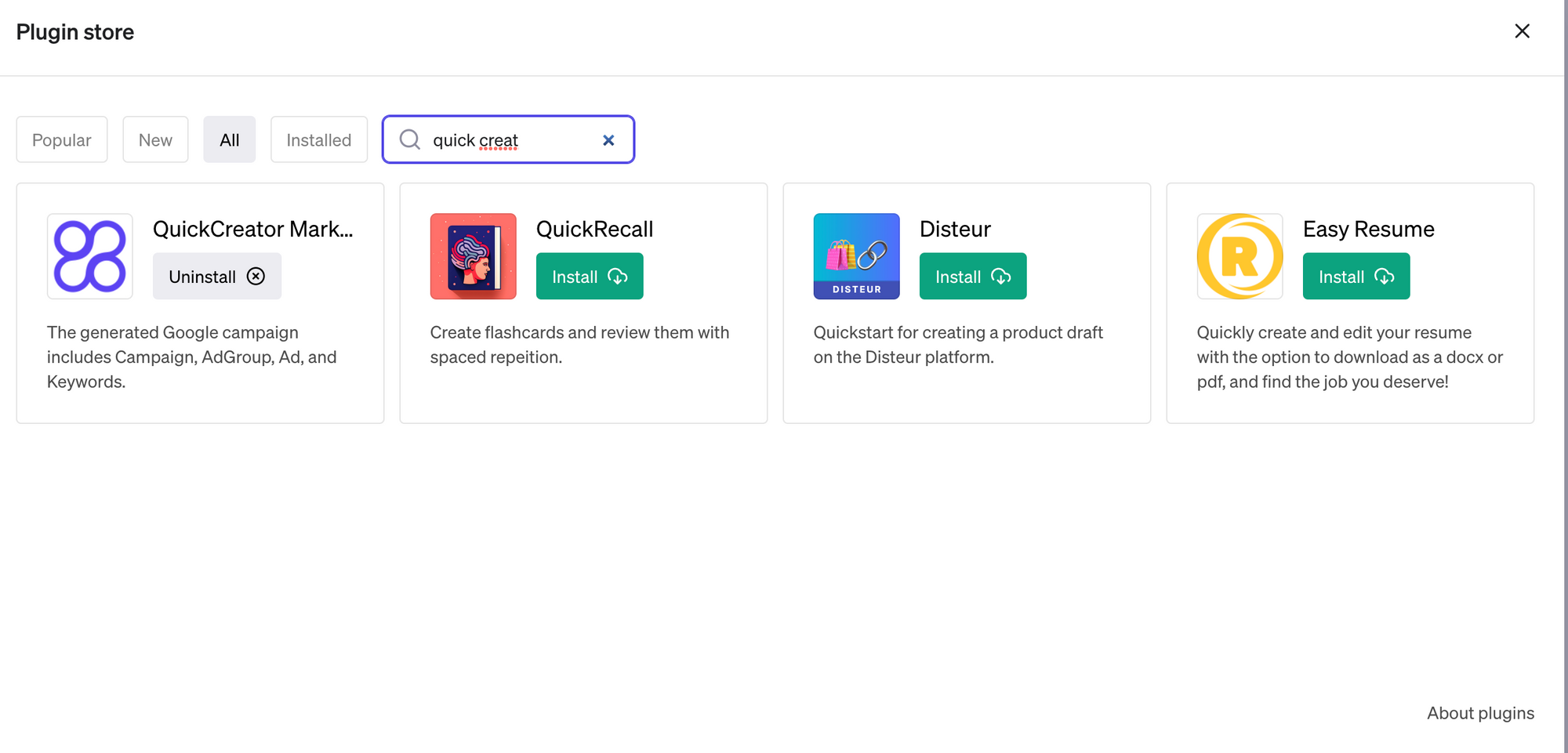
Step 2: Open ChatGPT and simply write a website's address. Here we are using www.aitoolsclub.com and then wait for few minutes.
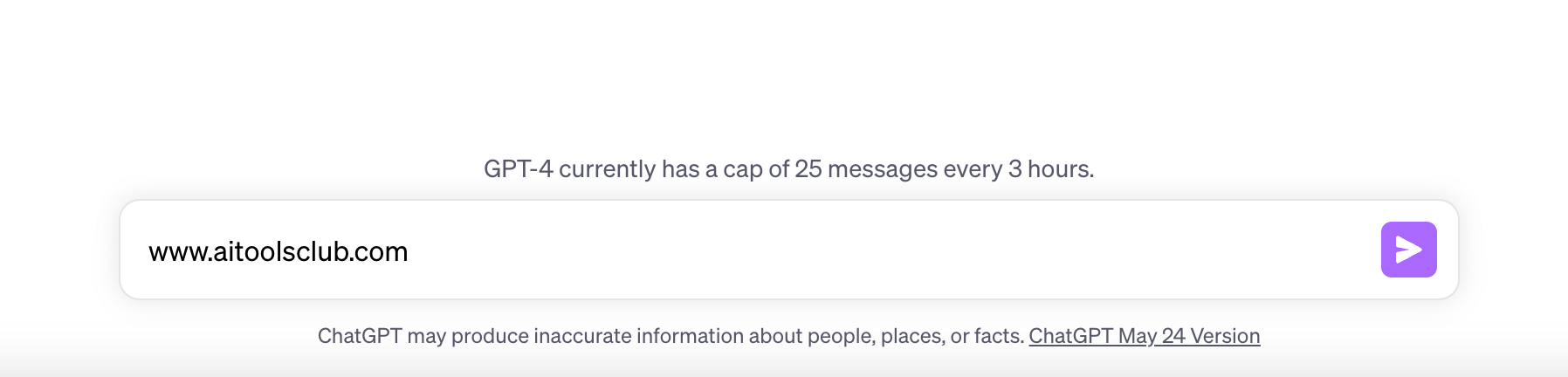
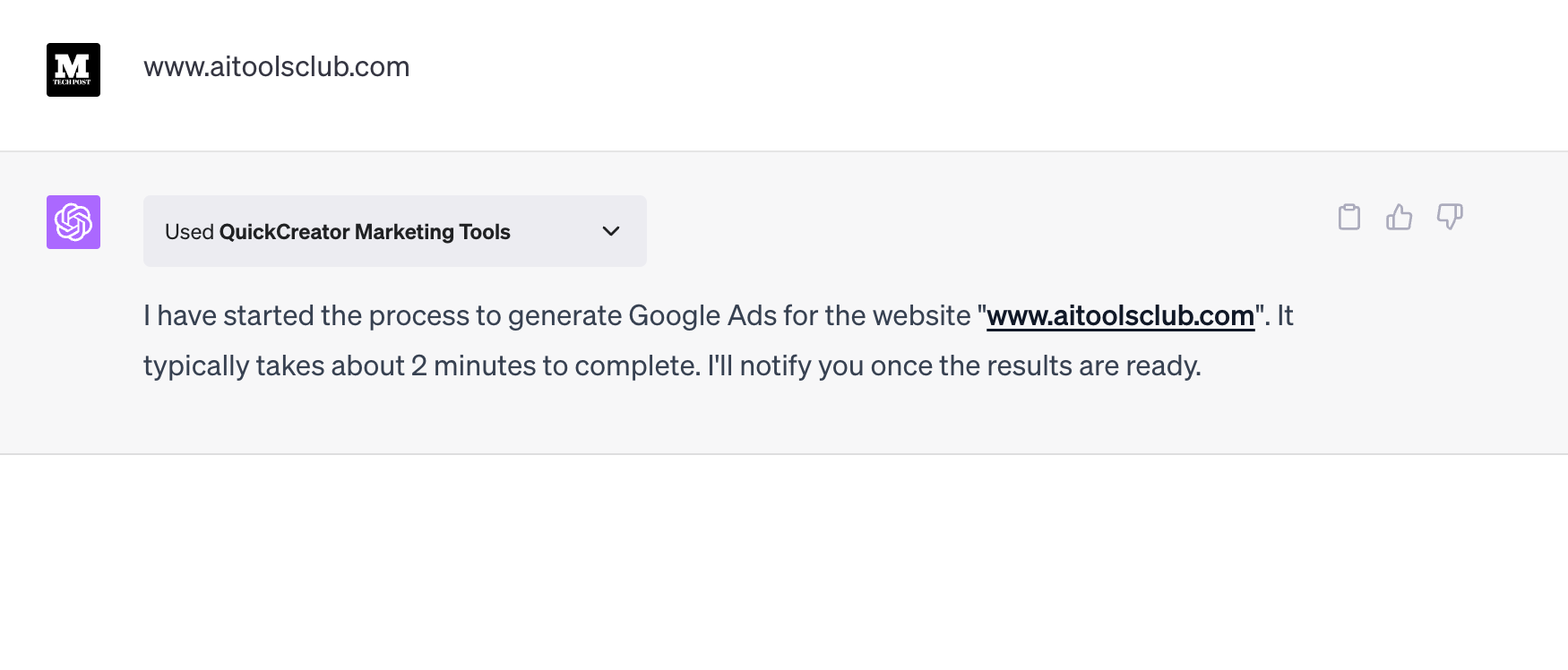
Step 3: You can use a prompt: Example- Generate google ads for www.aitoolsclub.com
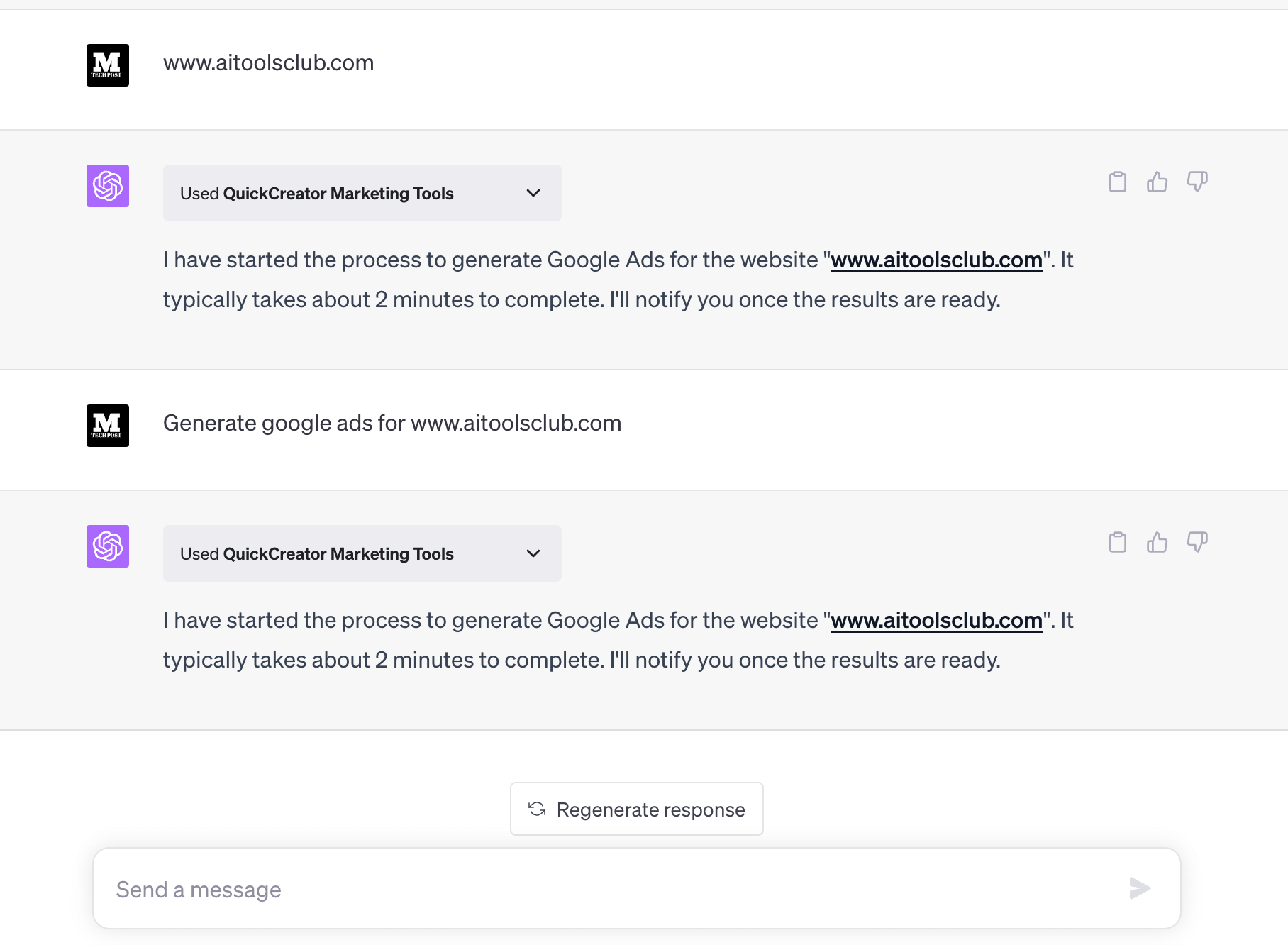
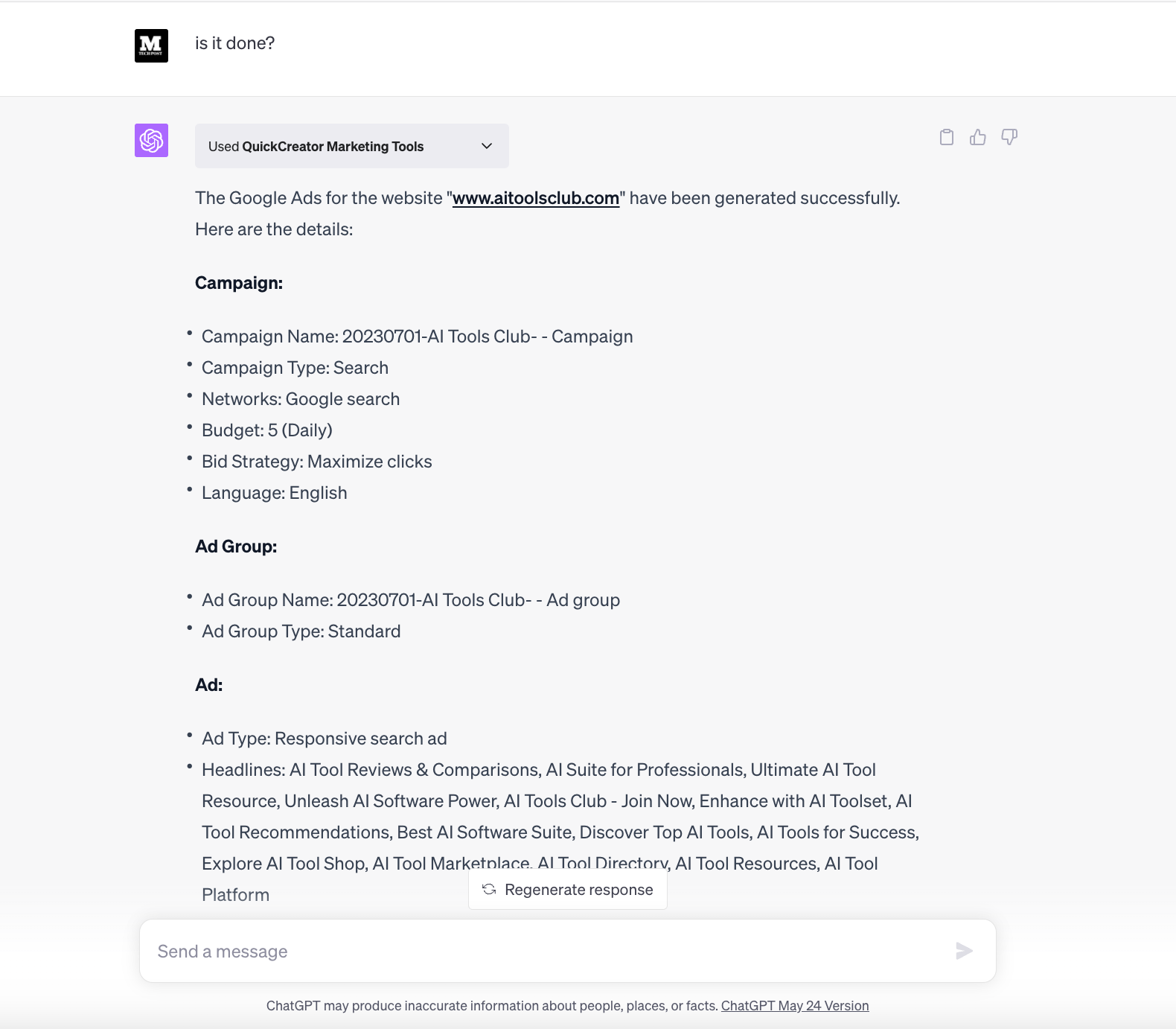
Featured Tools:
If you have any questions regarding the above article or if we missed anything, feel free to email us at Asif@marktechpost.com