Stockimg.ai is an AI-powered stock photo creator that allows you to generate custom, royalty-free images based on your specific requirements. In this step-by-step guide, we will walk you through using Stockimg.ai to create stunning visuals tailored to your needs.
Step 1: Sign Up and Log In
1.1. Visit the Stockimg AI website and click the "Sign Up" button.
1.2. You can sign up with your Google account or enter your email address and create a password.
1.3. After completing the sign-up process, log in to your newly created account.
Step 2: Access the AI Image Generator
2.1. Once logged in, you'll be directed to the Stockimg.ai main interface.
2.2. Look for the "AI Image Generator" or a similar option in the navigation menu and click on it to access the image generation tool.
Step 3: Write Prompt for the Image
3.1. In the AI Image Generator, you'll find a text box where you can write a detailed description of the picture you want the AI to generate for you.
3.2. Be as specific as possible in your prompt to guide the AI effectively. Alternatively, if you're open to creative surprises, click the "Surprise Me" button.
Step 4: Choose an AI Model for Creative Style
4.1. After writing your prompt, you'll see a selection of pre-made AI models, each offering a different creative style.
4.2. Carefully review the available models and choose the one that best suits your project's vision and requirements.
4.3. Click on the selected AI model to proceed.
Step 5: Fine-Tune Image Preferences
5.1. Depending on your chosen AI model, you can fine-tune specific image preferences.
5.2. For instance, you might be able to adjust color palettes, image resolution, or other visual aspects.
5.3. Take your time to explore these options and customize the image according to your preference.
Step 6: Export the Image
8.1. You can export the generated image in various formats, such as JPG, PNG, or SVG files.
8.2. Look for the "Export" or "Download" button, and choose your preferred file format.
8.3. Once you select the format, the image will be ready for download to your device.
Step 7: Share the Image
9.1. If you wish to share the image with others, Stockimg.ai may provide a unique URL.
9.2. Copy the URL and share it via email, social media, or any other platform you prefer.
Conclusion:
Stockimg AI offers a user-friendly and powerful AI image generation tool that enables you to create custom visuals effortlessly. Following these detailed steps, you can generate stunning images, logos, book covers, and more in just a few simple clicks. Explore the different AI models and fine-tune your preferences for the best results. Happy designing with Stockimg AI!
Don’t forget to join our AI Tools SubReddit, Twitter, and Facebook Group, where we share cool AI projects and more. If you have any questions regarding the above article or if we missed anything, feel free to email us at Asif@marktechpost.com