Microsoft shocked the world back in January with its multi-billion dollar investment announcement in OpenAI, Microsoft since has been going strong in terms of embedding AI features into all of its products. People go onto Bing right now and use ChatGPT-4 for absolutely free of cost. Microsoft has released many updates where they have expended expanded AI functionalities within Windows.
Let’s check out some of these cool AI features together:
AI Image Generation with Microsoft Paint:
Microsoft Paint has a new AI feature called Cocreator which is powered by DALL-E and helps users create AI images from texts. You can get up to 50 credits.
Simply go to the Paint app. Tap on Cocreator on the top menu bar. Enter the text description and select the image style. BOOM! Your image is ready.
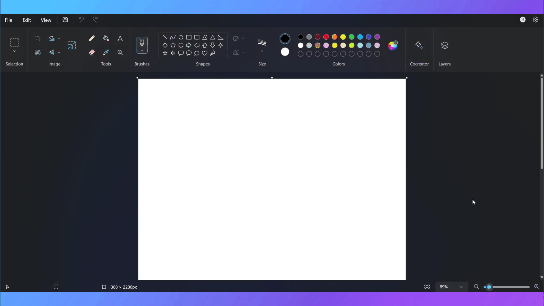
AI Video Generation with Clipchamp:
You can now stitch together your media files together and make cool videos using Clipchamp’s AI feature.
Open Clipchamp. Click on ‘Create a video with AI’ and upload your media files. Then choose your video style, format, and length. Finally, choose the music and text font. BA DA BOOM! Export and download the video.
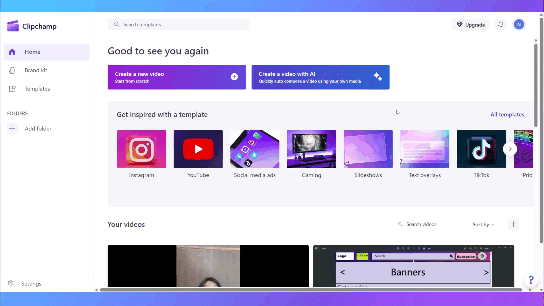
Adding Blur with Photo Editor:
Portrait image style is very popular and now with AI, you can add natural bokeh to images that previously didn’t have any soft background blur.
Select your image and click on the editor. AI will then analyze your image and the area where the blur can be added. You can then manually change the blur intensity of that image with ease.
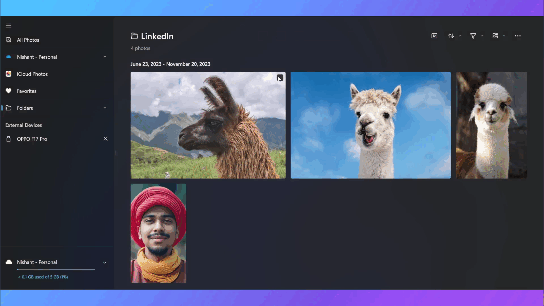
Honorary Mention:
Text Copying Feature with Snipping Tool:
Who would have thought several years ago that an AI feature would be added to the screenshot feature? Well, it is here now, and it is really good.
To use this feature you just need to take a screenshot: To do so either click on ‘prt sc’ or ‘Windows Logo + Shift + S’. Then take a screenshot. Click on ‘Text actions’ on the top menu bar. Now you can copy any text within the picture.
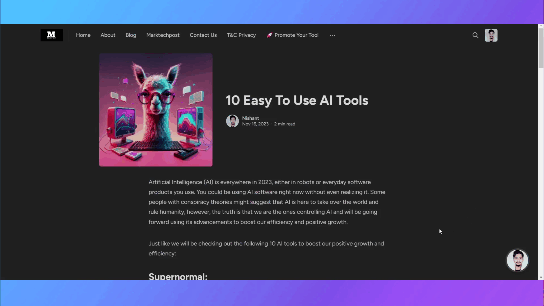
Don’t forget to join our AI Tools SubReddit, Twitter, and Facebook Group, where we share cool AI projects and more. If you have any questions regarding the above article or if we missed anything, feel free to email us at Asif@marktechpost.com