Let’s discover together how to turn your drawings or images into fully functional websites without writing any code. Follow this step-by-step guide on how to use Bing Chat to turn your sketch or picture into a fully functional website:
Step 1: Draw the Interface & Capture the Drawing
Start by drawing the interface of your website on a piece of paper or using any drawing tool. Design the layout, add buttons, and include any elements you want on your website.
If you have specific text or content you want to be dynamic, like a quote, note it, as we'll replace it with real content later.
Take a clear photo of your drawing using your phone or digital camera. Ensure the image is well-lit and easily visible. This image will be the input for Microsoft Bing's website creation tool.
Step 2: Access Microsoft Bing
Open your browser and go to the Microsoft Bing website (bing.com/chat). Microsoft Bing offers AI-powered tools, including the one we'll use to convert your drawing into a website.
In Microsoft Bing, drag and drop the photo of your drawing into the chat window. Alternatively, click on the appropriate icon to upload the image. The AI will use this image to generate the code for your website.
Step 3: Enter the Prompt
Once you've uploaded the drawing, you need to provide the AI with a prompt that outlines the specific requirements for your website.
The prompt should instruct the AI on creating the website based on your drawing.
For example, you can write a prompt like this:
"Write brief HTML/CSS/JS to turn this exact mockup into a modern sans-serif website:
- The button should redirect to a website of your choice
- Center all the elements, even the signature at the bottom."
Step 4: Generate the Code
After entering the prompt, the AI will process the information and generate the HTML/CSS/JS code for your website. This code will include the elements and styles to replicate your drawing as a functional website.
Step 5: Test the Website
Copy the code provided by Microsoft Bing after the AI has generated it. To test your website, open a web browser and go to an HTML viewer website, like html-css-js.com, and paste the code into the viewer and see how your website looks and functions.
Step 6: Modify, Save and Deploy
If you want to make changes to your website, list the modifications you want to make and share them with Microsoft Bing. The AI will update the code according to your requests.
Once satisfied with your website, save the generated code to a file on your computer. You can then host the website on your preferred hosting service or use it locally.
Thanks to Bing Chat's simple and effective process, you can now transform your creative ideas into live websites with ease. Say goodbye to coding and embrace the power of turning imagination into reality in just a few simple steps.
Don’t forget to join our AI Tools SubReddit, Twitter, and Facebook Group, where we share cool AI projects and more. If you have any questions regarding the above article or if we missed anything, feel free to email us at Asif@marktechpost.com