Gamma is a cutting-edge AI tool that revolutionizes the way you create presentations. In this guide, we'll take you through the step-by-step process of using Gamma to craft captivating presentations that leave a lasting impact.
Step 1: Sign up for a Gamma account
1.1. Open your web browser or launch the Gamma App on your device.
1.2. Look for the "Sign Up" or "Create Account" option, usually located at the top right corner of the app or website.
1.3. Click on the "Sign Up" button to begin the registration process.
1.4. Fill in the required information, including your name, email address, and a secure password. Some platforms might also ask for additional details.
Step 2: Choose your project
2.1. Explore the dashboard to find the option to start a new project. This might be labeled as a "Create New AI".
2.2. Depending on your needs, select the type of project you want to create. For example, you might choose "Presentation."
2.3. Take your time to go through any available options or templates related to the chosen project type. This will help you set the right direction for your project.
Step 3: Customize your slides
3.1. After selecting the project type, Gamma will generate an initial outline based on the information you provide. This outline serves as a starting point for your project.
3.2. Review the generated outline. You can edit, modify, or expand upon it to suit your content and objectives.
3.3. If the outline looks satisfactory, proceed to the next step. If not, take your time to make the necessary changes.
3.4. To add a personal touch to your presentation, choose a theme that aligns with your content.
Step 4: Experience the magic of AI-generated slides
4.1. With your outline and theme, Gamma's AI will generate full slides based on your provided information.
4.2. Witness how Gamma brings your content to life with visually appealing and engaging slides.
4.3. Explore the various themes to make your slides even more captivating. You can switch themes if you're not satisfied with the initial outcome.
4.4. Showcases the incredible capabilities of Gamma in action, highlighting how it transforms your input into professional-grade slides.
Step 5: Edit in real-time with the AI editor
5.1. One of the standout features of Gamma is its AI editor, which allows you to make real-time edits to your slides.
5.2. Instruct the AI editor on the changes you want to make, and watch as your slides are updated instantly.
5.3. The AI editor's responsiveness and efficiency make the editing process a breeze.
Conclusion:
Gamma offers a revolutionary way to create visually stunning presentations with minimal effort. By following these steps, you'll be able to harness the power of AI to design captivating slide decks for various purposes. Whether you're a student or a professional, Gamma's user-friendly interface and advanced AI capabilities make it a valuable tool for anyone looking to create impressive presentations.
Don’t forget to join our Twitter, Facebook Group, and AI Tools SubReddit. where we share cool AI projects and more. If you have any questions regarding the above article or if we missed anything, feel free to email us at Asif@marktechpost.com