Greetings! Here's an in-depth and systematic guide to effectively wield the Supergrow AI tool for crafting and expanding your brand on LinkedIn:
Step 1: Account Setup and Login
1. Go to Supergrow website.
2. On the homepage, locate and click the "Get started for free" button.
3. You'll be prompted to log in using your LinkedIn account credentials.
4. Once logged in, allow the necessary permissions for Supergrow to function seamlessly.
Step 2: Explore the Dashboard
1. Upon successful login, you'll be greeted by the Supergrow dashboard.
2. This dashboard is the hub for accessing various tools and features for content creation and brand growth.
Step 3: Generating Thought-Provoking Ideas
1. Click on the "Generate Ideas" tab on the dashboard.
2. Enter the specific topic you wish to write about on LinkedIn.
3. Supergrow will present you with a curated list of potential post ideas aligned with your topic.
4. Refine your options by applying category filters such as Personal Story, Value-Add, Engagement, etc.
5. Upon selecting a desirable idea, click the "Generate Post" button.
Step 4: Crafting Posts from Templates
1. Navigate to the "Generate Posts" tab on the dashboard.
2. Here, you'll find a variety of pre-defined post templates like Introduction, Recommendation, Achievement, and more.
3. Select a template that suits your intended content.
4. Answer the template-specific questions Supergrow poses (e.g., your name, role, company, etc.).
5. Subsequently, click "Generate Post" to witness the AI craft a personalized post based on your inputs.
6. Feel free to edit the generated post to align perfectly with your vision.
Step 5: Directly Publish LinkedIn Posts
1. While crafting your post within Supergrow, you can publish it on LinkedIn directly.
2. After editing and refining your post, locate the "Publish" button.
3. Click "Publish," and Supergrow will facilitate the seamless posting of your content directly onto your LinkedIn profile.
Step 6: AI-Enhanced Comments for Engagement
1. To use AI-enhanced comments, install the Supergrow Chrome Extension from app.supergrow.ai.
2. Log in to the extension using your Supergrow account credentials.
3. While browsing LinkedIn, encounter a post that sparks your interest.
4. Click on the Supergrow icon located at the top right corner of your browser.
5. Opt for "Generate Comment" to view contextually relevant comments.
6. Choose a comment that resonates with you and click "Copy Comment."
7. Paste the chosen comment on the LinkedIn post, and voilà!
Bravo! This meticulous guide equips you with the prowess to wield the Supergrow AI tool adeptly for LinkedIn content creation and the augmentation of your brand. If queries arise or assistance is needed, don't hesitate to contact the Supergrow team. Best of luck in building your influential brand!