Common Sense Machine (CSM) offers an innovative approach to generating 3D assets. In this step-by-step guide, we will walk you through the process of using CSM's Image to 3D generation feature, helping you unleash your creativity and turn images into stunning 3D masterpieces.
Step 1: Accessing CSM's Image to 3D Generation
To get started, navigate to the CSM website (https://www.csm.ai/) and click on the Discord link provided(https://discord.com/invite/NhJJwmk8gT). This will take you to the CSM Discord server, where the magic happens.
Upon clicking the Discord link, accept the invitation to join the CSM server and continue to Discord. This will grant you access to the tools and features of the CSM platform.
Step 2: Verification and Initiating Image to 3D Generation Channel
Once inside the CSM Discord server, you may need to verify your account. Follow the provided instructions to complete the verification process. After verification, locate and click on the "Image to 3D" channel.
Once your account is verified, you can generate 3D models from your 2D images. Use the "get 3D" command in the Discord channel or directly upload pictures to the website to begin the process.
Step 3: Choose Your Input Image Option
CSM offers three convenient options for feeding your input image to the system:
Option 1: Drag and Drop - Upload the image from your local drive directly to the Discord channel.
Option 2: Copy and Paste - Copy the image link from your browser and paste it directly into the Discord channel.
Option 3: Use Midjourney Account - Utilize your existing Midjourney account within CSM's Discord channel to generate an image and use it for the 3D modeling.
Step 4: Viewing Four Novel Views
Once the "get 3D" command is submitted, within a few seconds, you will see four unique views of your input image, offering diverse perspectives for your 3D model. Like Midjourney, CSM allows you to upscale the image using the buttons below the image.
Step 5: Generating the 3D Mesh
To generate the 3D mesh, press the "get 3D" button below the image. This will initiate the creation process of the 3D model. Once the sessions appear on the Showcase, hover over the entry to visualize the intermediate training results.
Step 6: Viewing and Downloading the Final 3D Model
Once the training is complete, press the entry on the Showcase to view the final 3D model. If desired, you can download it to edit further in your preferred 3D modeling software.

Conclusion:
With Common Sense Machine's Image to 3D generation feature, turning 2D images into stunning 3D models has never been easier. This step-by-step guide empowers you to explore the world of 3D content creation, unleashing your creativity with the powerful tools provided by CSM.
Don’t forget to join our AI Tools SubReddit, Twitter, and Facebook Group, where we share cool AI projects and more. If you have any questions regarding the above article or if we missed anything, feel free to email us at Asif@marktechpost.com